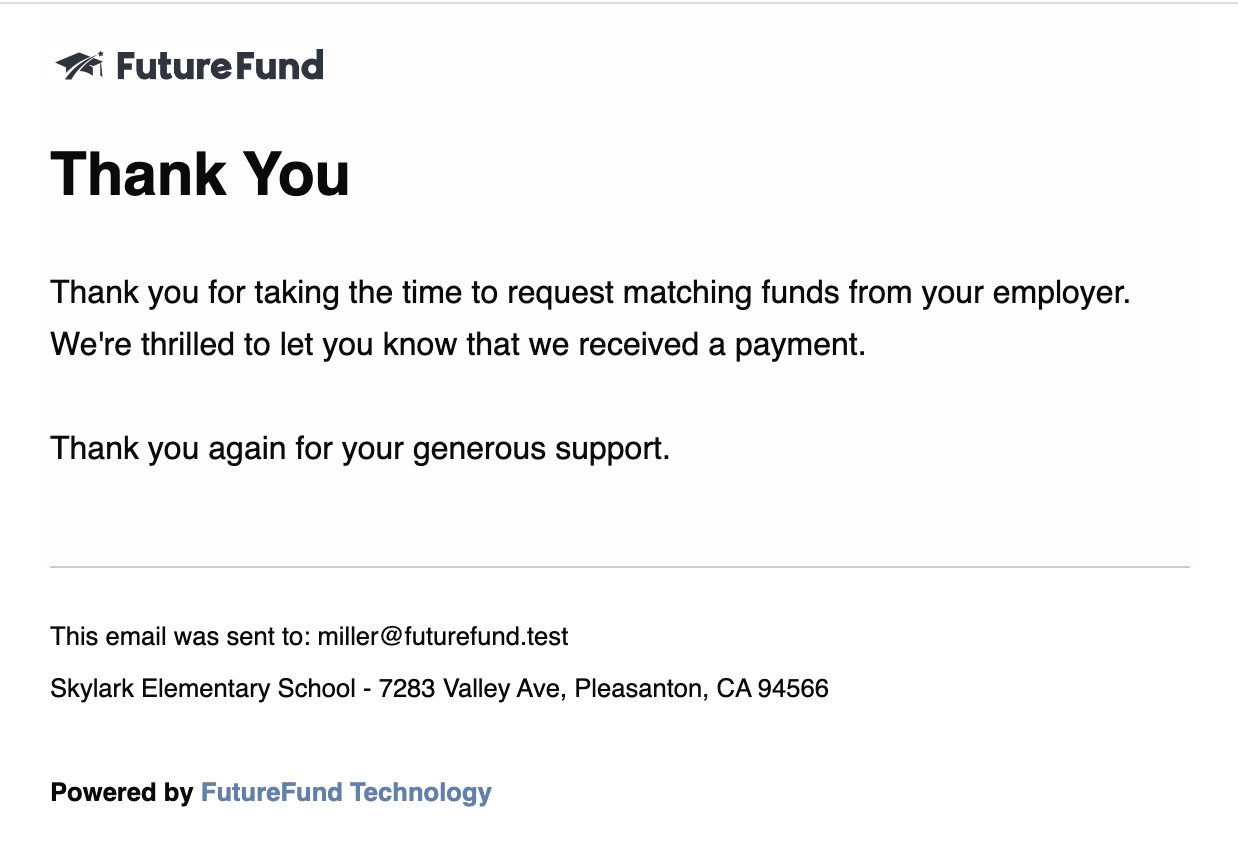Corporate Matching
Corporate matching enables schools to collect matching funds from employers.
Program Overview
FutureFund’s corporate matching works as follows:
- During First Step, parents supply their employer information in the Sign Up page. If they are returning, their employer will be populated.
- FutureFund built a database of corporate matching programs and will match the employer name supplied by the parent with the names and aliases of companies. If the employer name is not matched, the system will check the email address against our database.
- One day after the original order was placed and paid for, FutureFund will send an automated welcome email asking for the purchaser to participate in the corporate matching program.
- In most cases, payments for corporate matching are sent from the employers directly to the schools. Once payment is received and the corporate matching record is updated by an admin, the parent will receive a thank you email from the system.
Program Details
- The school session must have the Corporate Matching feature enabled (Admin > Store > Setup)
- Orders placed prior to the enabling the Corporate Matching feature will be included
- The order must contain at least one Tax Deductible Donation (the donation must be 100% deductible, no goods or services can be - exchanged for the donation)
- The entire order must be paid (installment plans must be paid in full for all funds)
- The purchaser and other parents included in the First Step will receive the welcome email
- The purchaser must supply their employer’s name during First Step
- If the employer is in our database, they must have a corporate matching program for the parent to receive the welcome email
- If the employer is not in our database, they are sent the welcome email
- Store orders and First Step orders are included in corporate matching
- Received funds are tracked separately (not attributed to campaigns)
Enabling Corporate Matching
To enable corporate matching:
- In the Admin, navigate to Store > Setup.
- In the Advanced Section (towards the bottom), check Enable corporate matching support.
- Press the Update button.
Reports
In Store > Reports, the Corporate Matching Summary Report provides a view into the collection efforts by employer.
Exporting Data
If a site wants to run their own corporate matching program, we provide a CSV export of needed information:
- In the Admin, navigate to Store > Reports.
- Select Corporate Matching Summary Report.
- Click on Export CSV (Detail) link in the right sidebar.
Email Samples
The following sample emails are sent to parents when the program is enabled.
Welcome Email
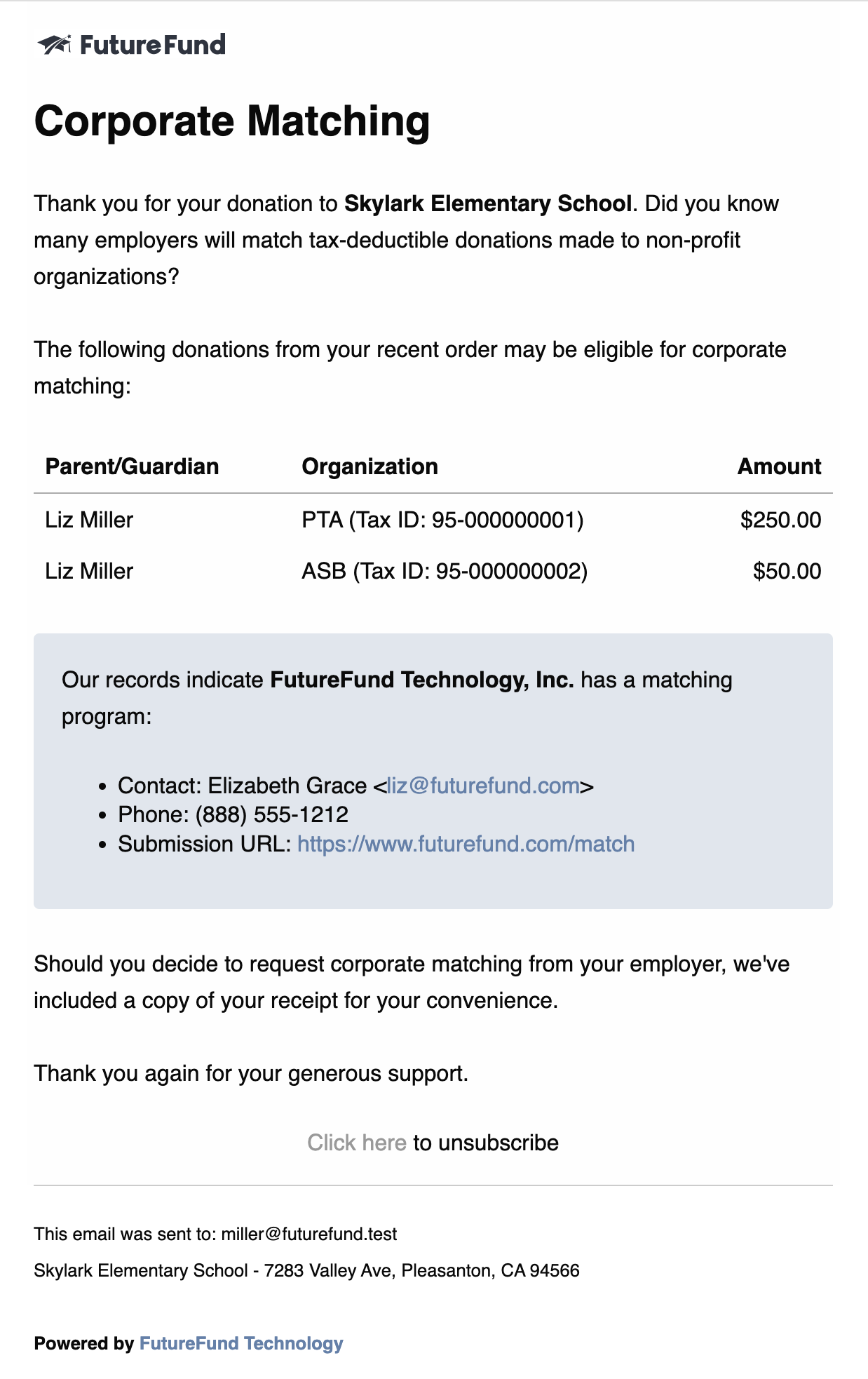
Thank You Email