Membership Cards
FutureFund offers a convenient solution that not only generates membership cards but also seamlessly integrates them into popular mobile wallet apps.
Overview
FutureFund can distribute digital membership cards for use in mobile wallet apps (e.g., Apple Wallet and Google Wallet) when memberships are sold.
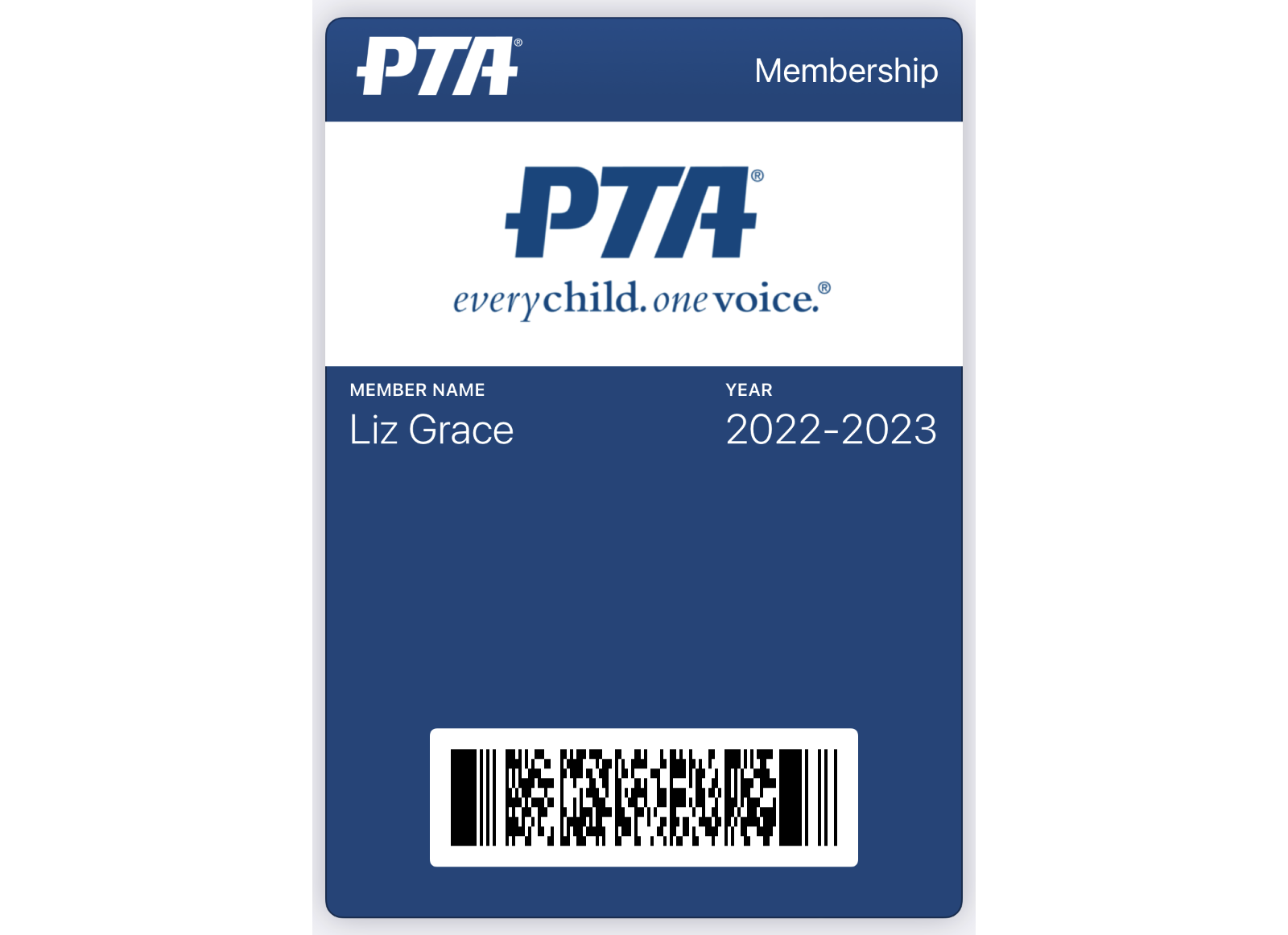
Membership cards display the following information:
- Member Name
- Campaign Name (applies to multi-level membership campaigns)
- Level (applies to multi-level membership campaigns)
- Year
Card Distribution
Membership cards are available in the Member site under the Memberships section. The option to install the membership card may only available when viewing the site in a mobile device.
Enabling Membership Cards
- In the Admin, navigate to Store > Campaigns.
- Click on the View button next to the campaign.
- Click on the Edit button.
- Select the Membership Card Style based on your membership.
Customizing Card Styles and Colors
FutureFund offers three styles of membership cards:
- PTA
- PTSA
- Custom
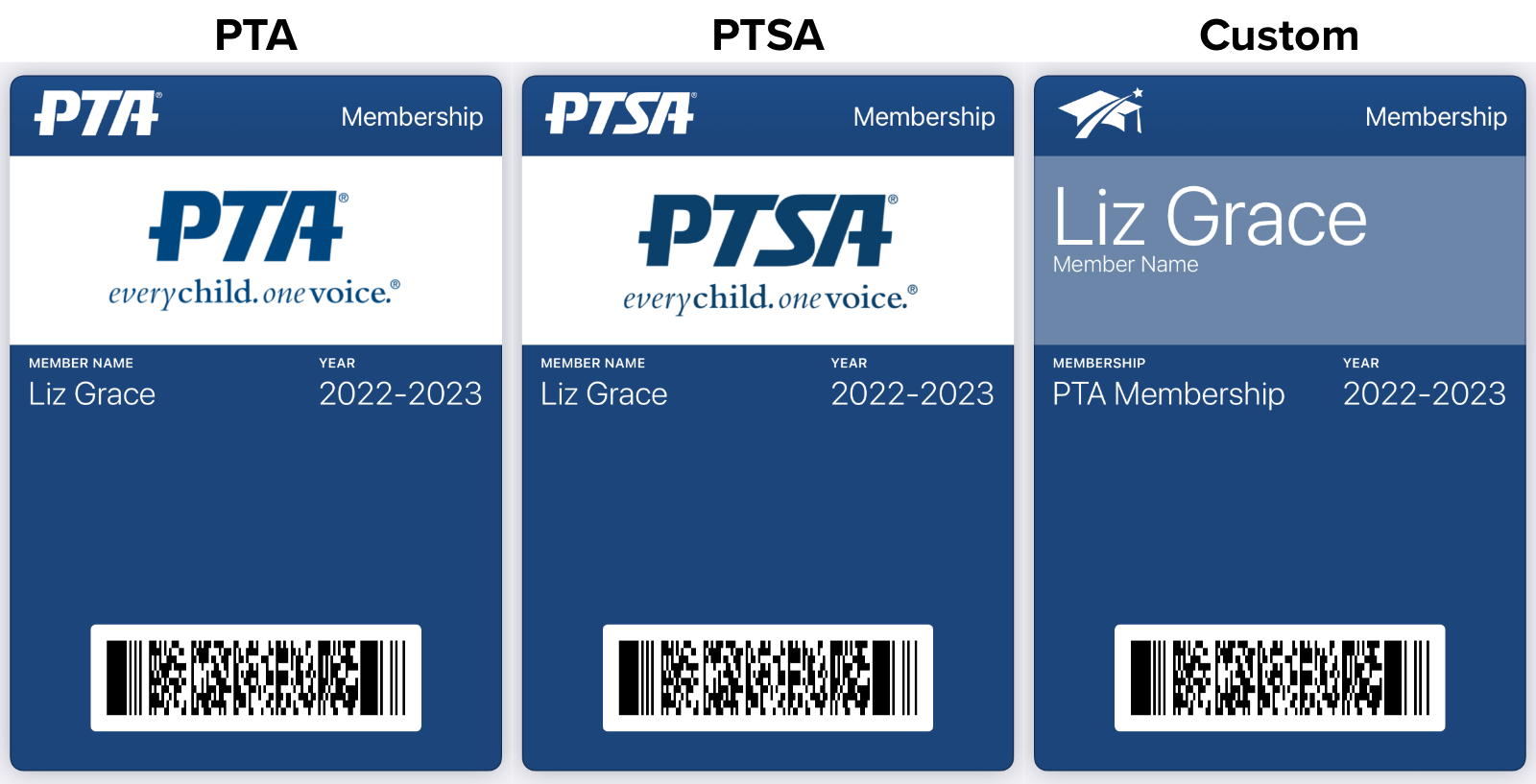
When the Custom style is selected, three colors can be set to brand the card:
- Background Color
- Label Color
- Text Color
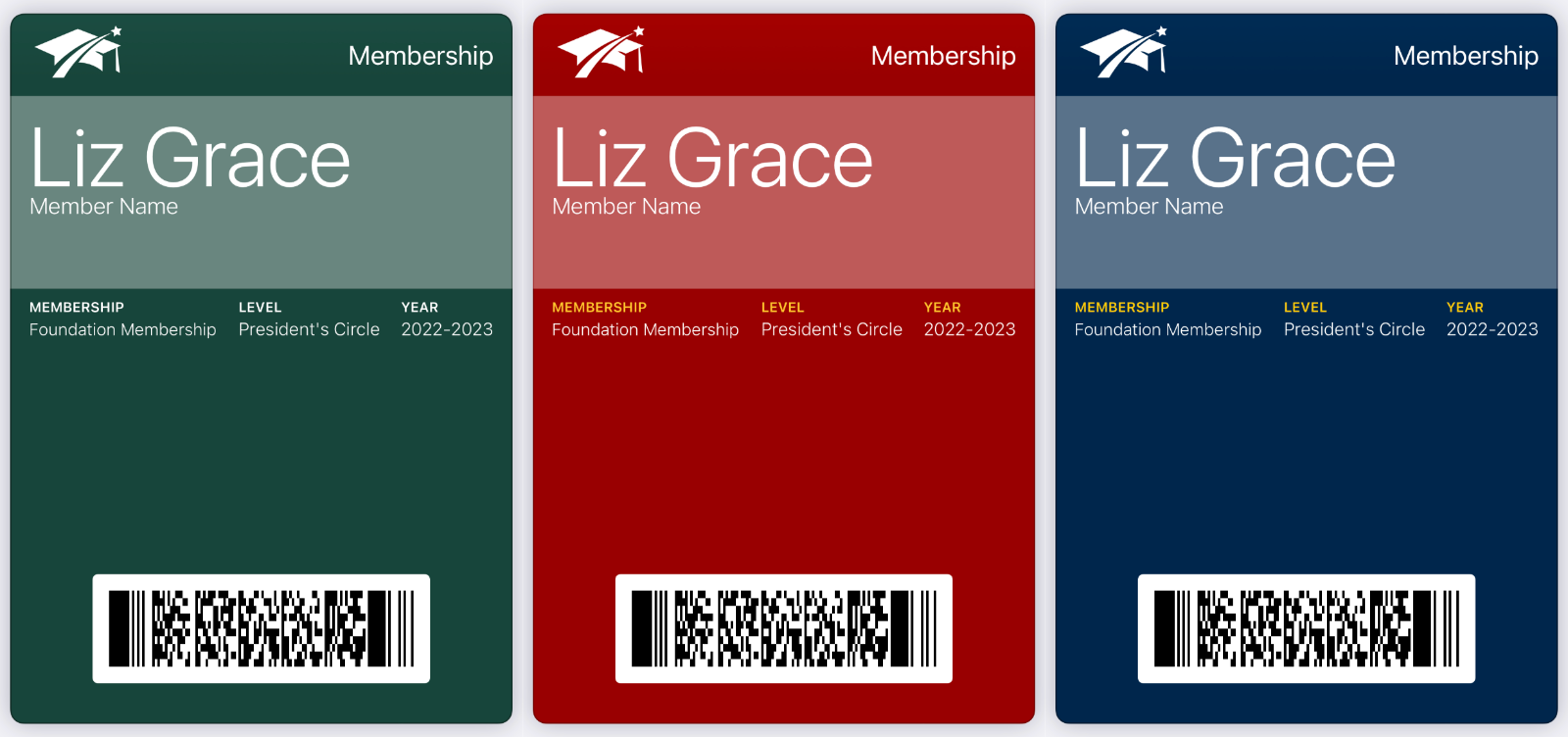
Changes to the colors can be made by emailing our Support Team at support@futurefund.com.
Back of Card
Additional information is located on the back of the card:
- Membership ID - Internal membership ID unique to this membership
- Organization - The name of the Fund
- School - The name of the School
- District - The name of the District
Notes
- Membership cards are only available for sales of Membership and Multi-Level Membership campaigns.
- Membership cards are available when the order is marked as paid. This happens automatically with credit card payments and manually when check orders are marked as paid.