Payout Report
Payouts can be viewed in the Admin by navigating to Store > Payouts.
The report shows one row for each deposit with the following columns:
| Column | Description |
|---|---|
| Date | Date of the deposit |
| Fund | The name of the fund |
| Status | Status of the deposit (Paid, In Transit, Failed, etc) |
| Amount | Amount of the deposit (negative for withdrawals) |
This report is not exportable. Click the View button to view the transactions composing the deposit.
Summary View
The summary view shows the summary of transactions by campaign. A sample is included below:
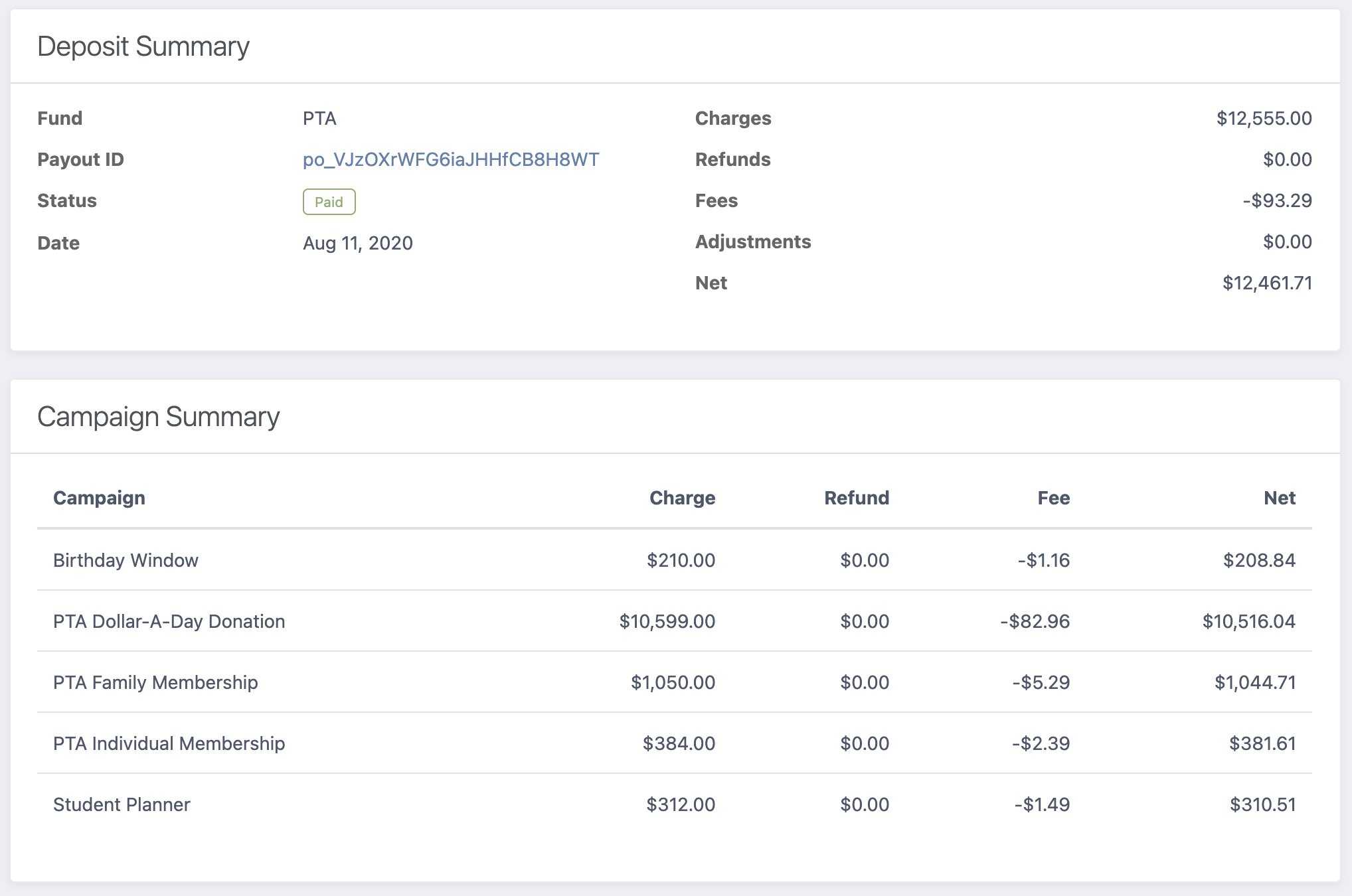
When a non-FutureFund transaction is included in the payout, the amount will be represented in the Adjustments column. FutureFund will not be able to provide additional information on the amount.
The report has the following columns:
| Column | Description |
|---|---|
| Charge | The name of the campaign in the default language. |
| Gross | The sum of the purchased items of an order. This value does not include payment information (e.g., refunds, installments, failed payments, etc) nor is it affected by canceled order items. |
| Refund | The sum of the refunded transactions. This is always a negative number. |
| Fee | The sum of the fees for a set of transactions. This could be a negative or positive number. Transaction fees are calculated for each campaign with an accuracy +/- $0.01. The transaction fee of $0.30 is distributed evenly based on the dollar amount of the items. |
| Net | Gross - Refunded Amount - Fees |
Exported Fields
The following columns are exported from the Export CSV (Summary) link in the right sidebar.
| Column | Description |
|---|---|
| Campaign | The name of the campaign in the default language. |
| Gross | The sum of the purchased items of an order. This value does not include payment information (e.g., refunds, installments, failed payments, etc) nor is it affected by canceled order items. |
| Refund | The sum of the refunded transactions. This is always a negative number. |
| Fee | The sum of the fees for a set of transactions. This could be a negative or positive number. Transaction fees are calculated for each campaign with an accuracy +/- $0.01. The transaction fee of $0.30 is distributed evenly based on the dollar amount of the items. |
| Net | Gross - Refunded Amount - Fees |
The following columns are exported from the Export CSV (Detail) link in the right sidebar.
| Column | Description |
|---|---|
| Payout ID | ID for the payout |
| Order Date | The date the order was placed |
| Order Number | The number of the order |
| Purchaser | The name of the person who placed the order |
| Campaign | The name of the campaign in the default language. |
| Quantity | Number of units sold (donations will always be one) |
| Gross | The sum of the purchased items of an order. This value does not include payment information (e.g., refunds, installments, failed payments, etc) nor is it affected by canceled order items. |
| Refund | The sum of the refunded transactions. This is always a negative number. |
| Fee | The sum of the fees for a set of transactions. This could be a negative or positive number. Transaction fees are calculated for each campaign with an accuracy +/- $0.01. The transaction fee of $0.30 is distributed evenly based on the dollar amount of the items. |
| Net | Gross - Refunded Amount - Fees |
Bulk Export
When reconciling many payouts, we provide a bulk export tool for the Payout summary information.
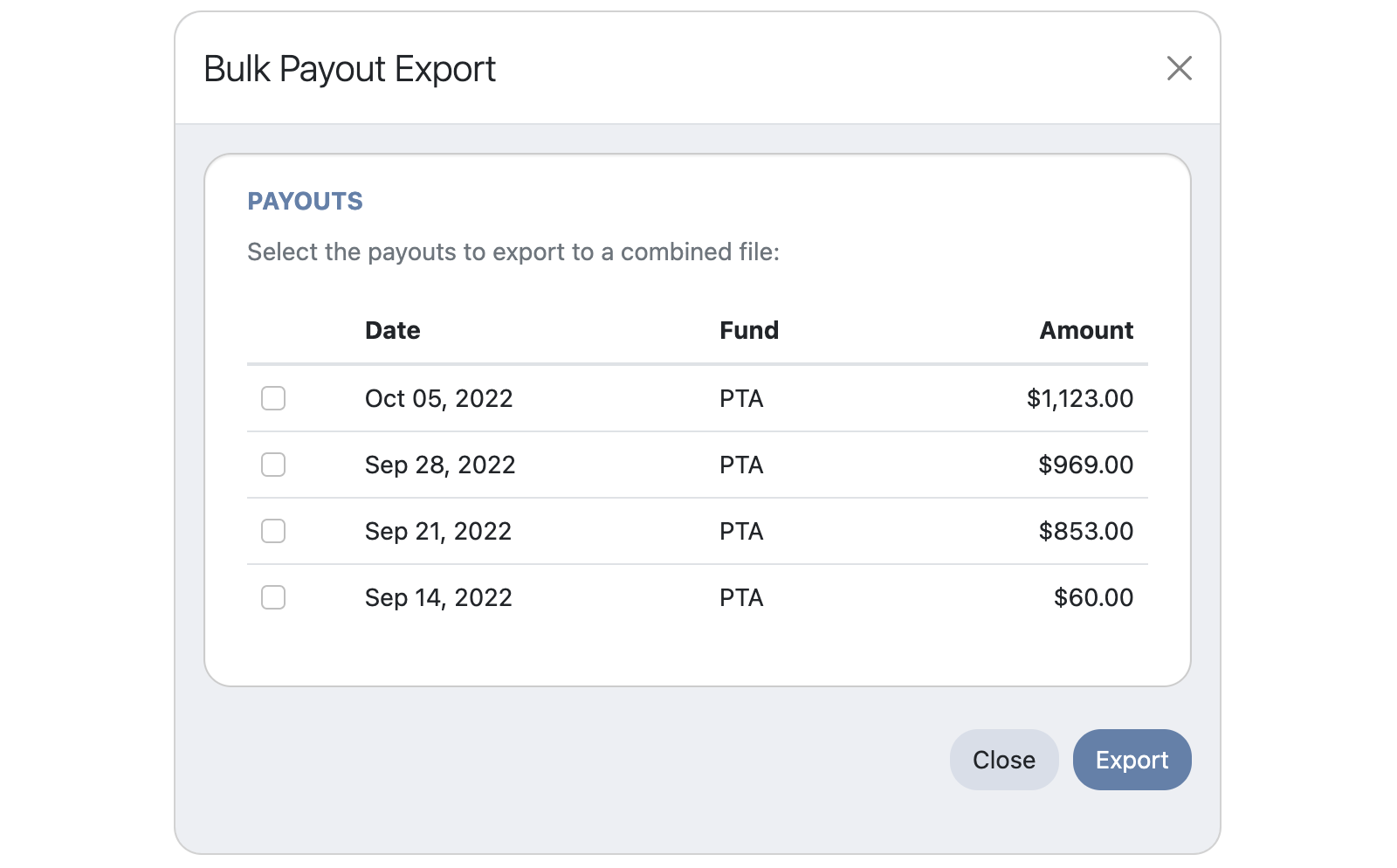
To access the bulk export tool:
- Navigate to Store > Payouts
- Scroll to the bottom of the page.
- Click the Data Management button in the lower-right corner
- Check the payouts you wish to export.
- Click the Export button to download the file.
- Click the Close button when done.