Enabling Offline Payments
- In the Admin, navigate to Store > Setup.
- Scroll down to the Advanced section.
- Check the Checks/Cash option for the First Step or Online Store.

Once enabled, parents will see the following option during checkout:
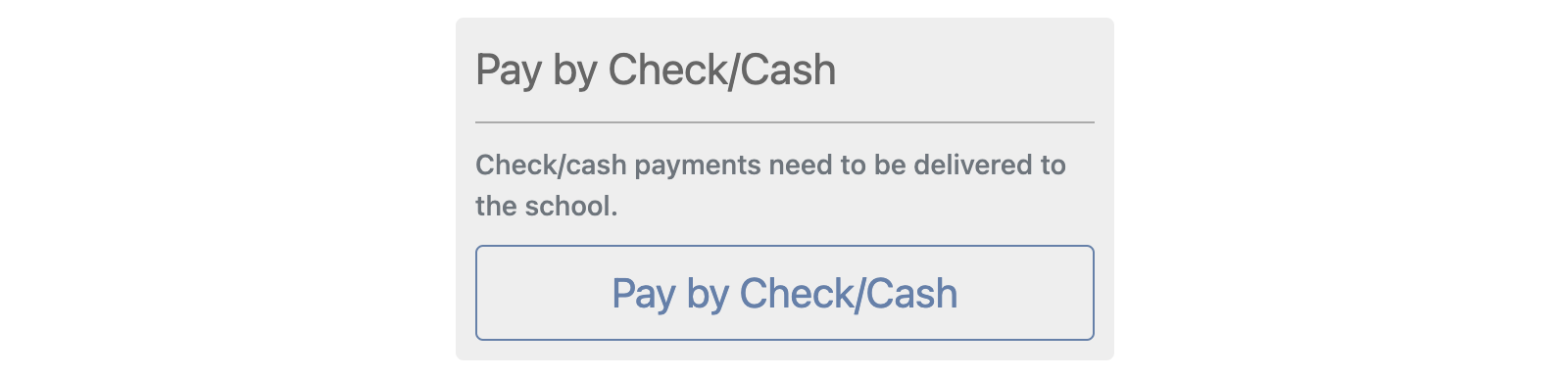
Recording Offline Payments
After the order is placed, administrators can record the receipt of checks or cash by:
- In the Admin, navigate to Store > Orders.
- Find the order you are receiving payment for (Search for the order number or purchaser’s name).
Scroll to the Payment Information section, click on the View button next to the desired transaction.

The transaction detail will show the item is not paid. Click the Mark Paid button.
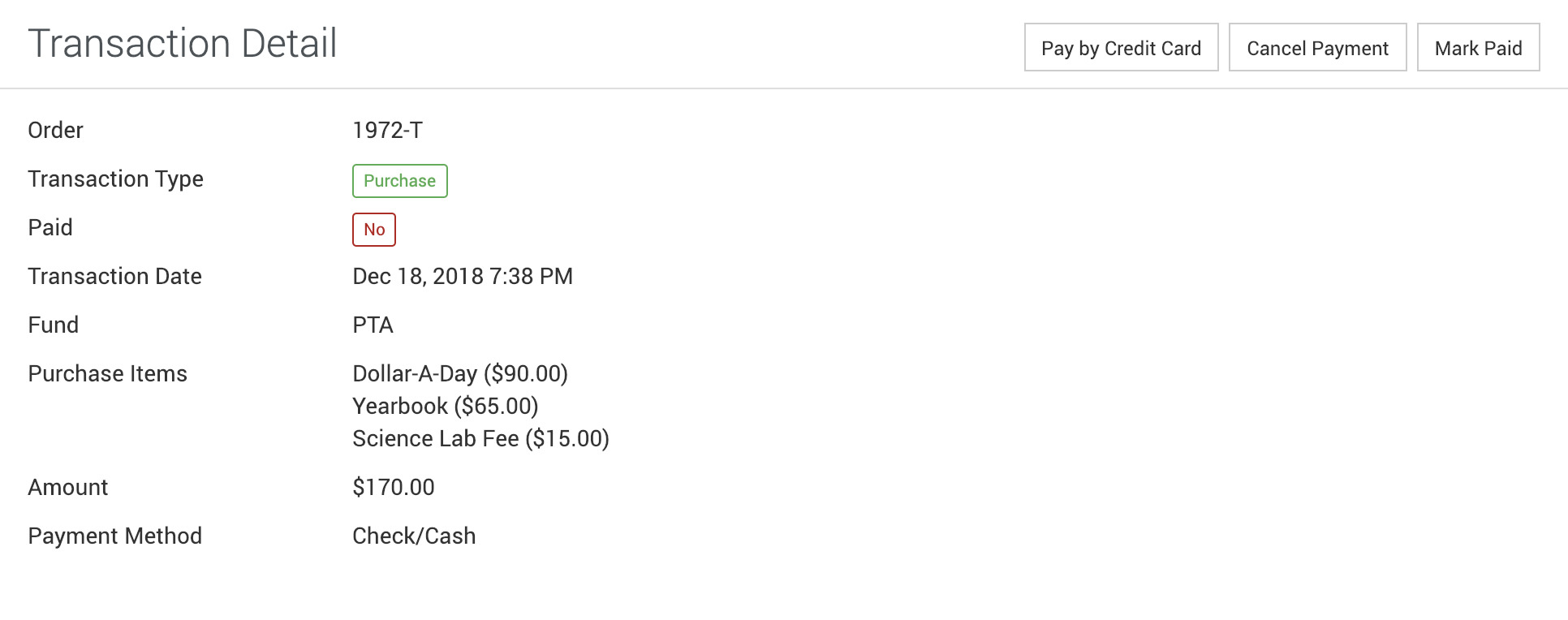
Enter the check number or leave blank for a cash payment.
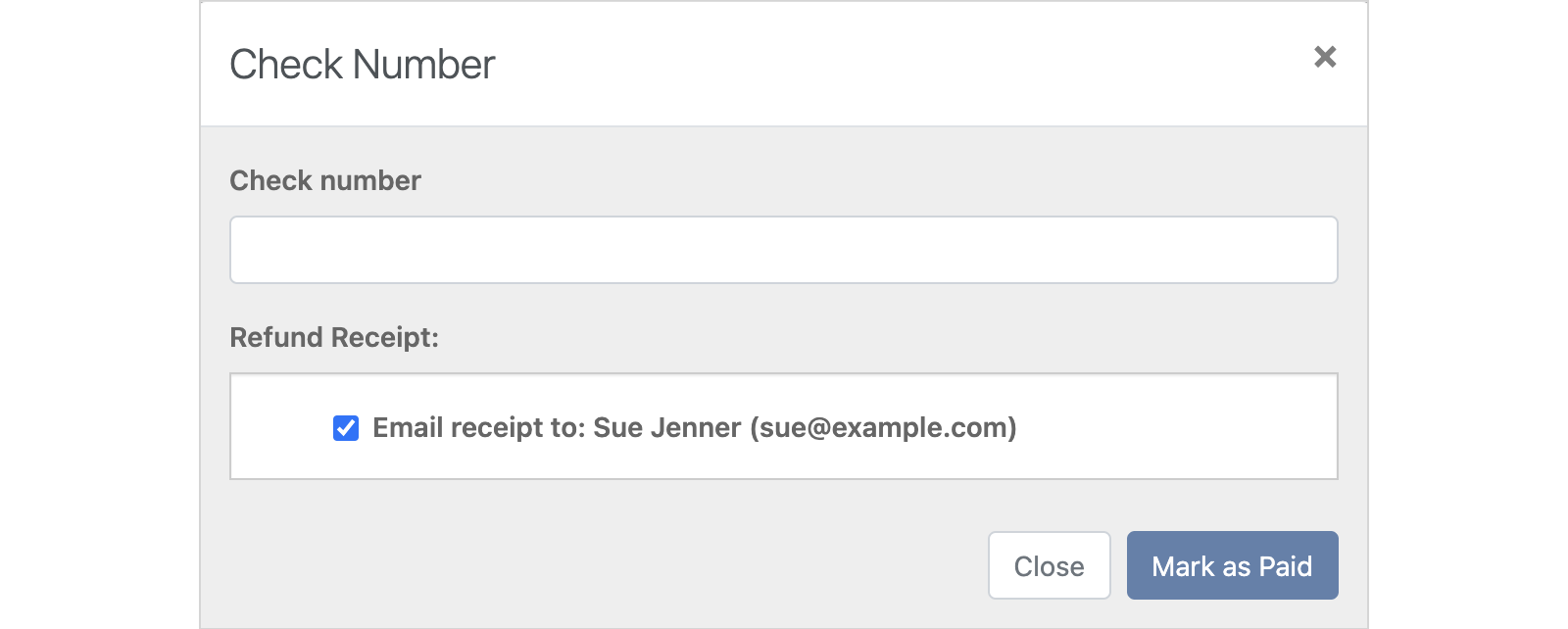
Once entered, the Paid attribute is changed and the transaction activity log reports who received the payment.